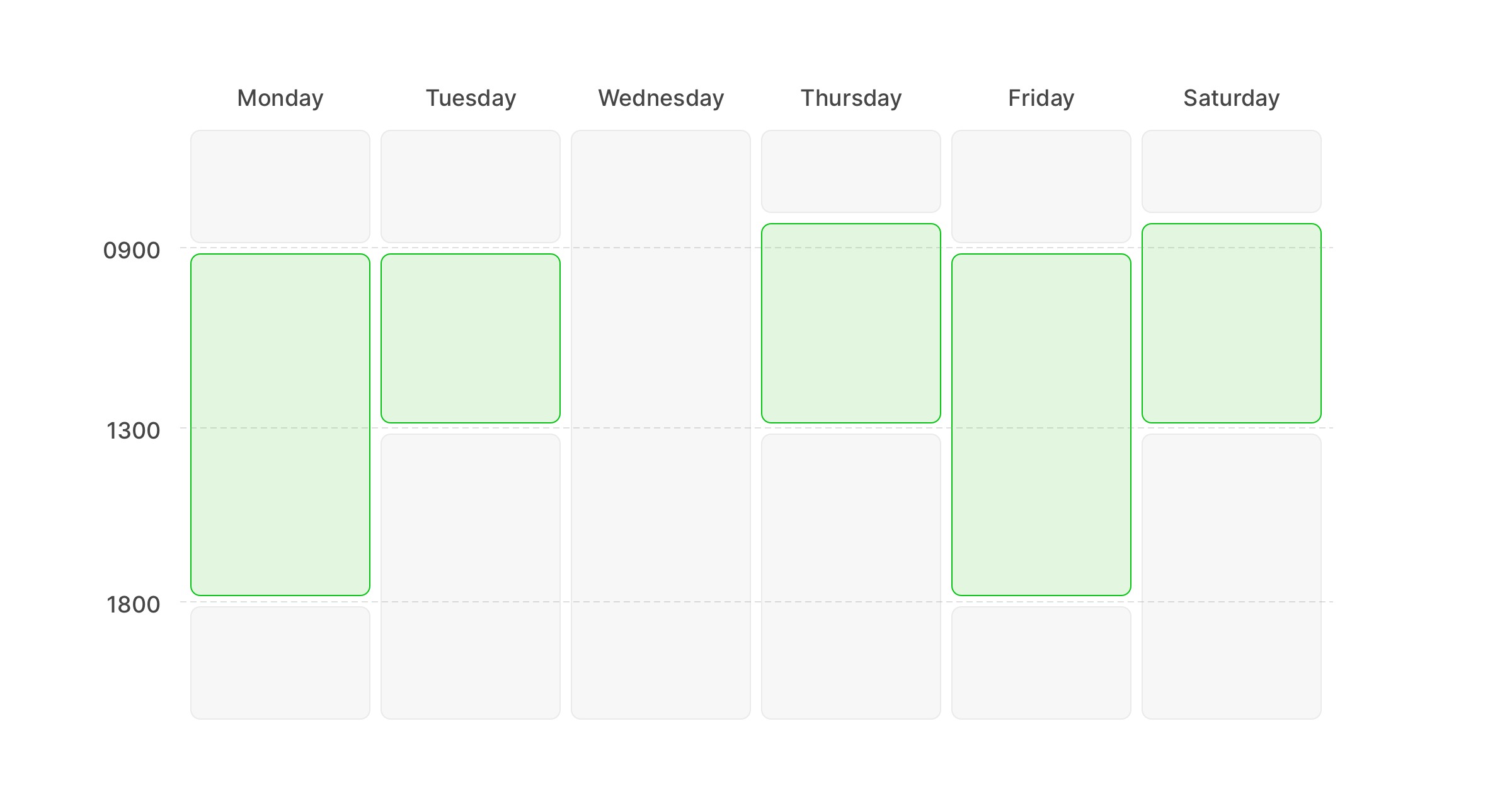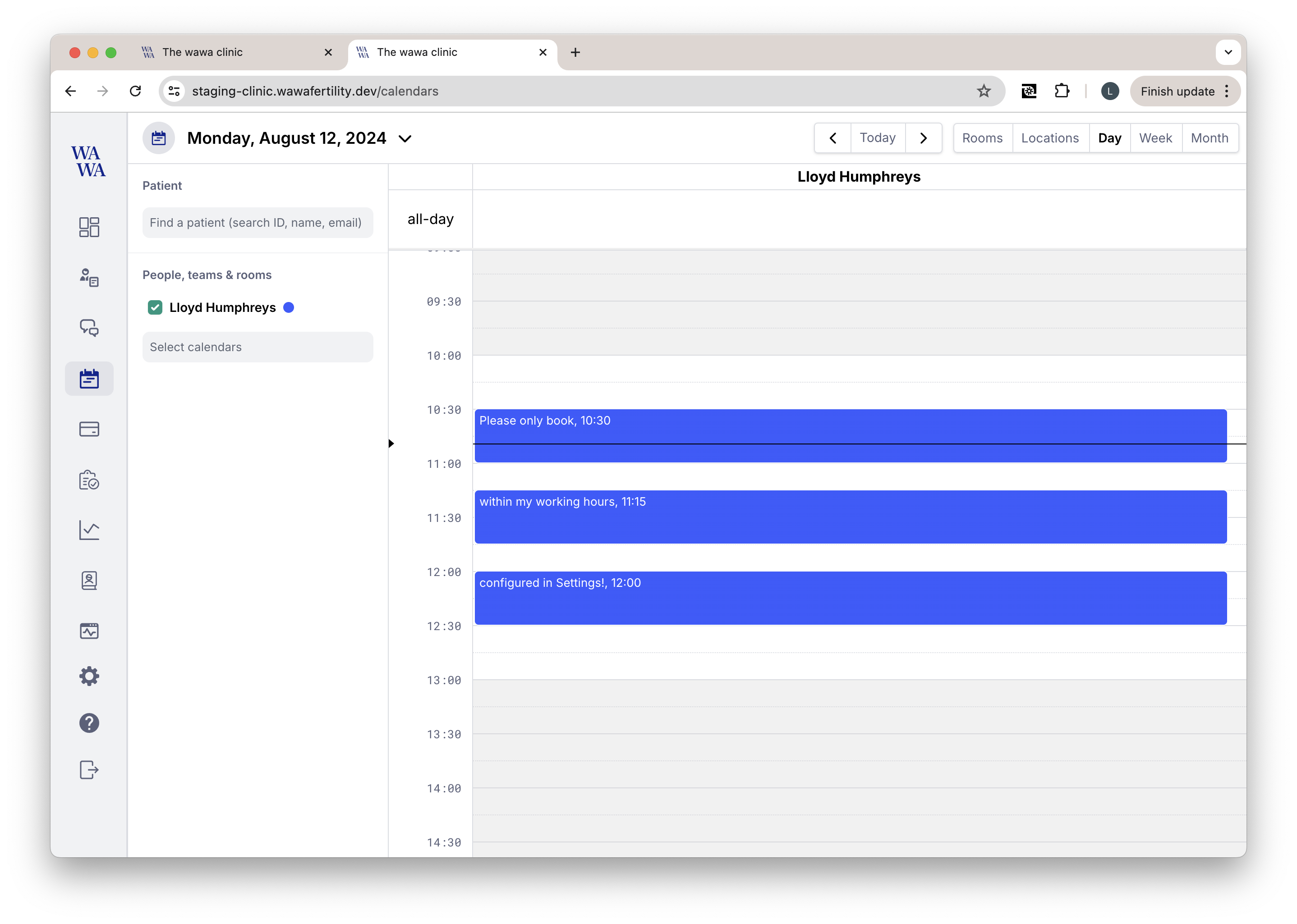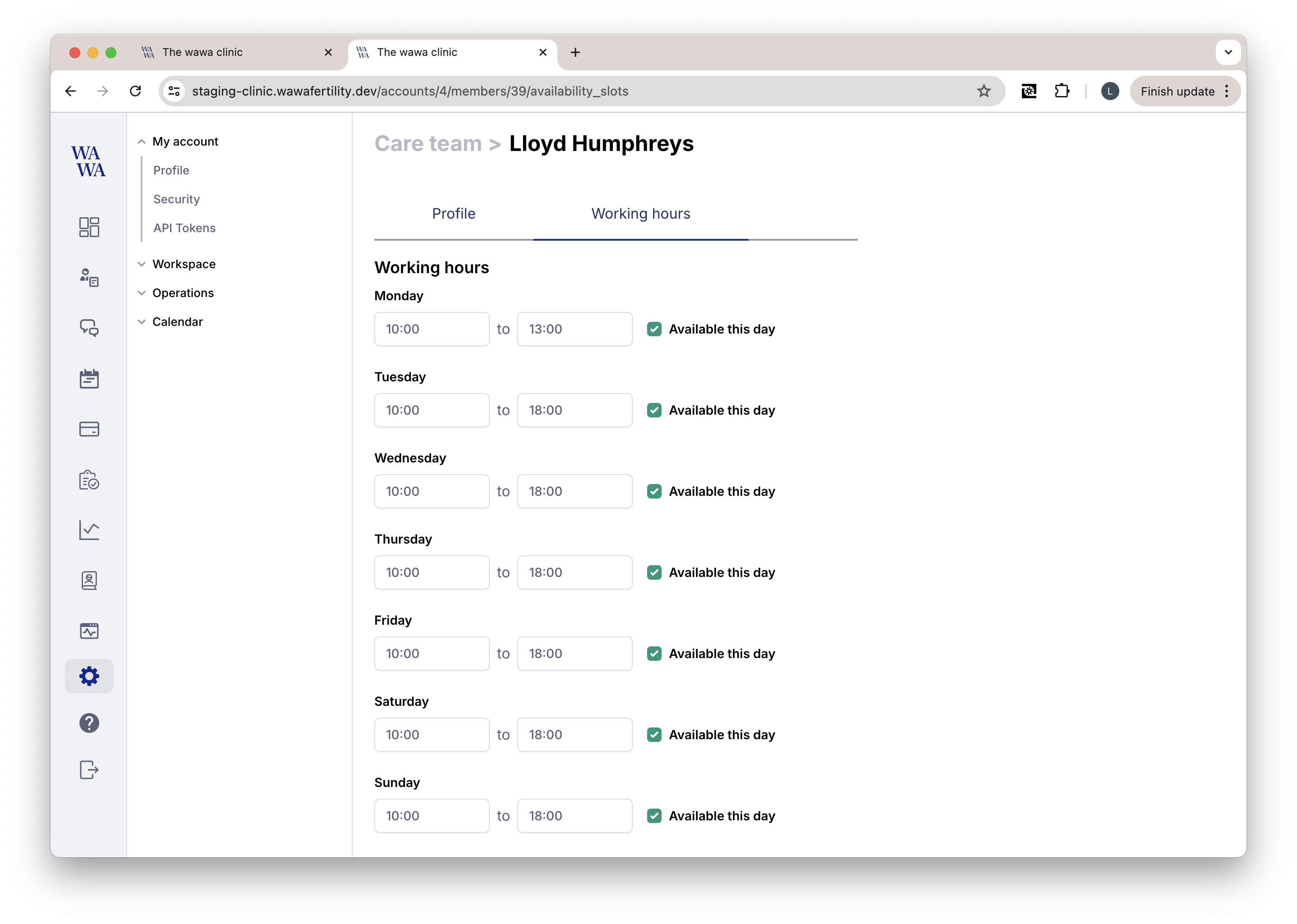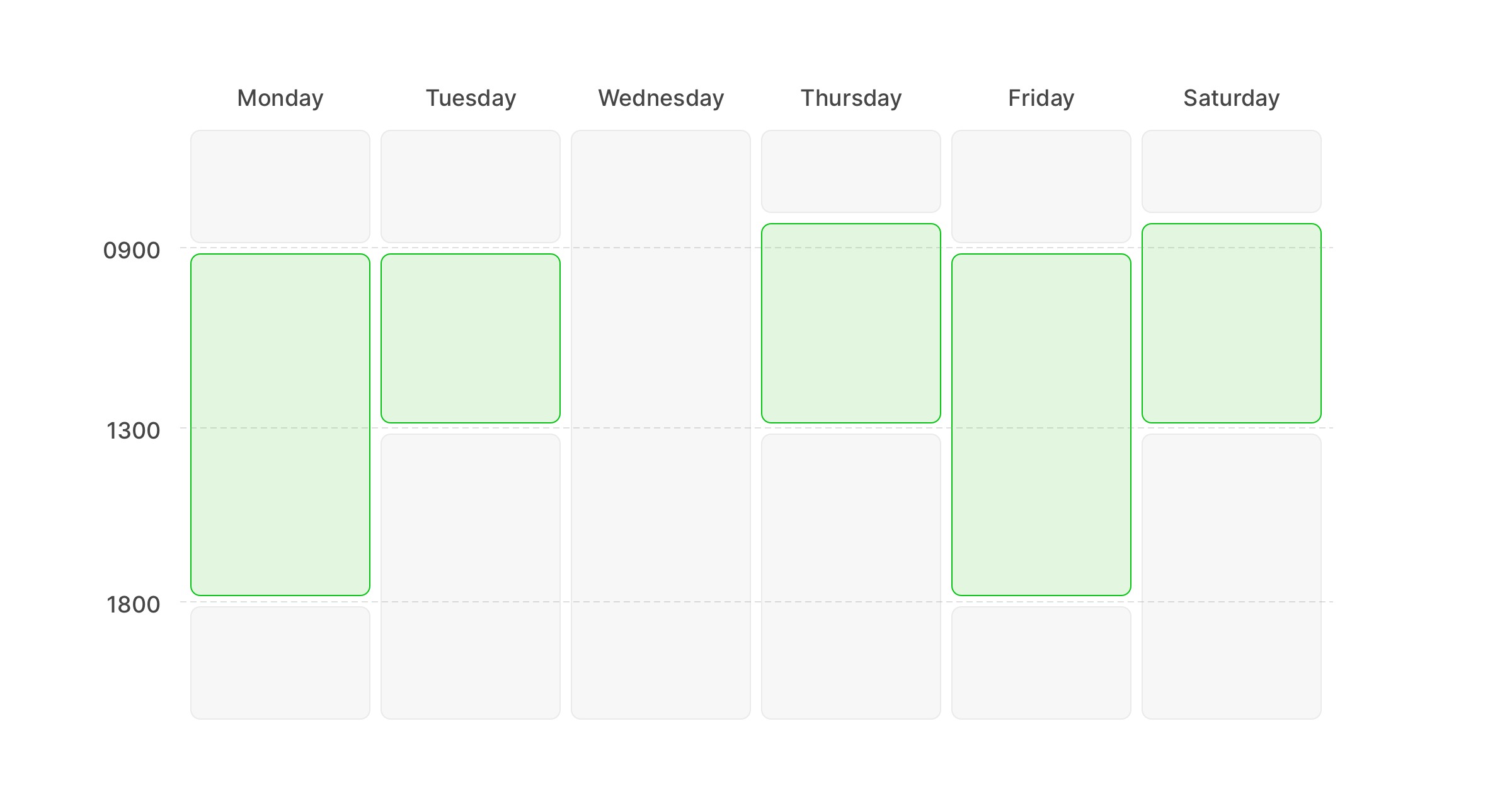
Configure your working hours
Highlights
- It’s now possible to configure working hours for individuals that are reflected on the Calendar.
- While these sections get greyed out when individuals are marked as “not working”, it is in fact is possible to book over these if you need to. It’s just a helper to indicate when people are normally available.
- We’ll soon use these availability slots to make suggestions for when people are next available, so it’s a good idea to get them setup.
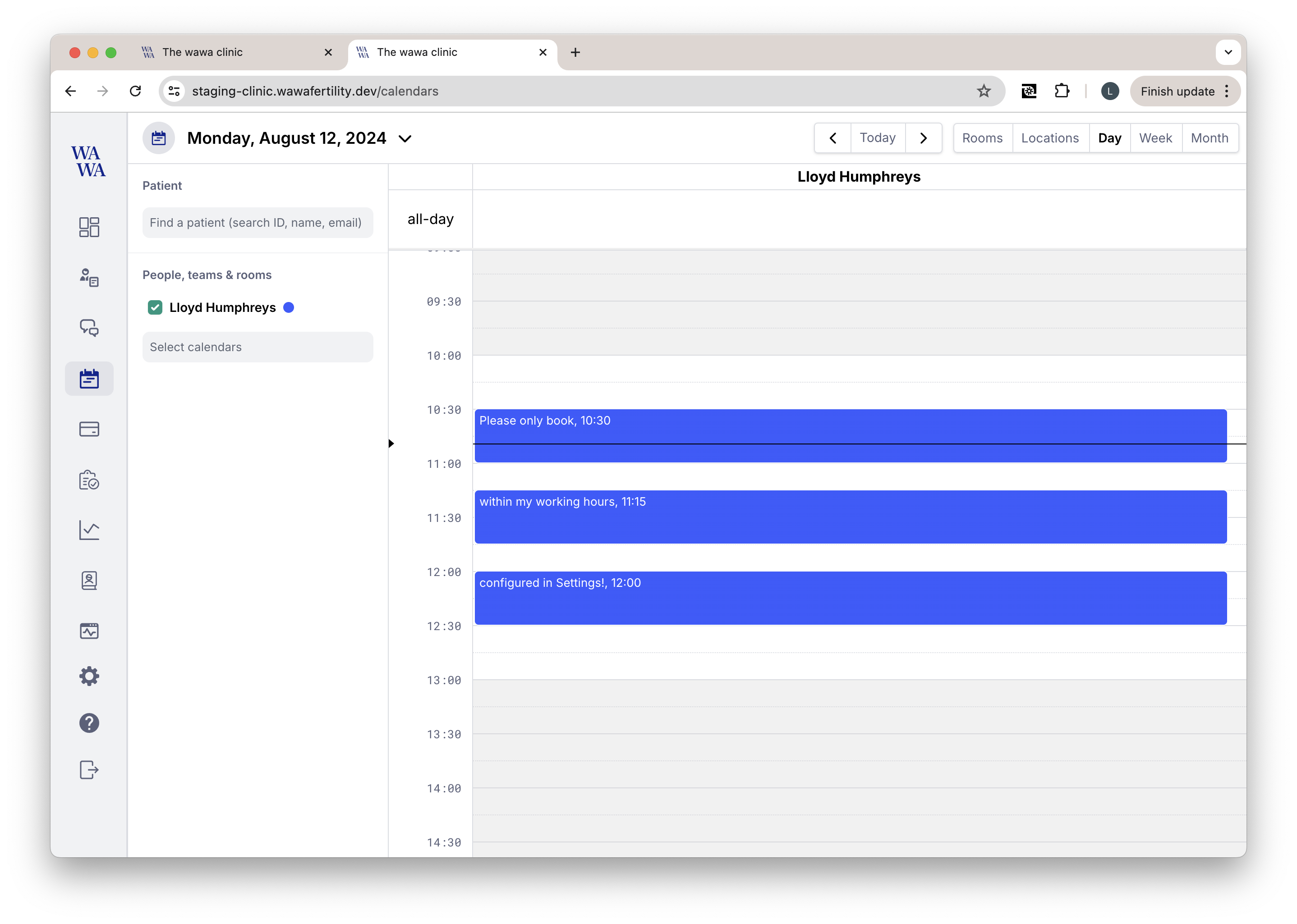
Working hours are white, and outside of those hours is marked in grey.
Get started!
- Configure your own working hours in Settings → Profile → Working Hours tab
- If you’re an admin, you can manage other people’s working hours in Settings → Care Team → Member → Working Hours tab
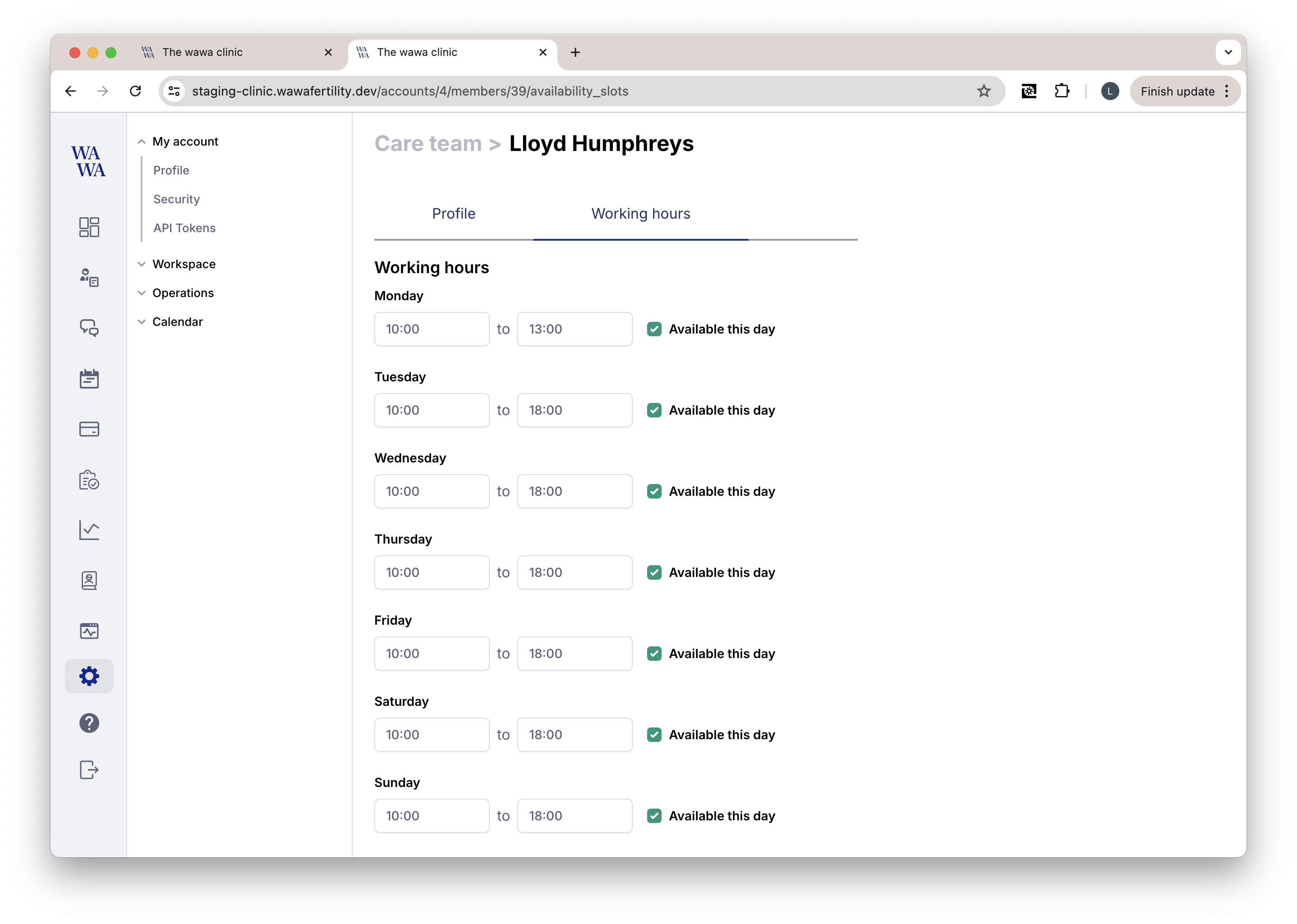
Configure your working hours